Docker는 Docker Hub라는 공용 이미지 관리 서비스를 제공하고 있다. 그러나 오픈되어 있기 때문 누구나 접근 가능하므로 기업의 내부 프로젝나 공개하고 싶지 않은 개인 프로젝를 진행하는 경우 로컬 이미지 저장소가 필요할 수 있는데 오픈소스인 Harbor가 그 답이 될 수 있다.
공식 홈페이지는 아래와 같다. 최신정보는 아래 홈페이지에서 찾아보자
Harbor 설치
Harbor는 docker-compose로 구동을 시키므로 docker-compose가 설치되어 있지 않다면 설치하도록 한다.
apt-get install docker-compose
인증서 생성
# 인증기관 인증서 생성
root@DESKTOP-GH94F8C:/home/kindlove/temp# openssl genrsa -out ca.key 4096
root@DESKTOP-GH94F8C:/home/kindlove/temp# openssl req -x509 -new -nodes -sha512 -days 3650 -subj "/CN=skkkm@xxx.com" -key ca.key -out ca.crt
# 서버인증서 생성
root@DESKTOP-GH94F8C:/home/kindlove/temp# openssl genrsa -out skkkm@xxx.com.key 4096
root@DESKTOP-GH94F8C:/home/kindlove/temp# openssl req -sha512 -new -subj "/CN=skkkm@xxx.com" -key skkkm@xxx.com.key -out skkkm@xxx.com.csr
# 설정 파일 생성
vi v3.ext
authorityKeyIdentifier=keyid,issuer
basicConstraints=CA:FALSE
keyUsage = digitalSignature, nonRepudiation, keyEncipherment, dataEncipherment
extendedKeyUsage = serverAuth
subjectAltName = @alt_names
[alt_names]
IP.1=172.17.0.1 (인증서를 사용할 서버 IP 입력)
IP.2=127.0.0.1
# crt 인증서 생성
root@DESKTOP-GH94F8C:/home/kindlove/temp# openssl x509 -req -sha512 -days 3650 -extfile v3.ext -CA ca.crt -CAkey ca.key -CAcreateserial -in skkkm@xxx.com.csr -out skkkm@xxx.com.crt
Certificate request self-signature ok
subject=CN = skkkm@xxx.com
설치파일 다운로드
# wget으로 설치파일 다운로드
root@DESKTOP-GH94F8C:/home/kindlove/temp# wget https://github.com/goharbor/harbor/releases/download/v2.8.2/harbor-offline-installer-v2.8.2.tgz
--2024-02-14 15:11:07-- https://github.com/goharbor/harbor/releases/download/v2.8.2/harbor-offline-installer-v2.8.2.tgz
Resolving github.com (github.com)... 20.200.245.247
Connecting to github.com (github.com)|20.200.245.247|:443... connected.
HTTP request sent, awaiting response... 302 Found
Location: https://objects.githubusercontent.com/github-production-release-asset-2e65be/50613991/c5170940-22fb-46bb-9b63-99d048e50124?X-Amz-Algorithm=AWS4-HMAC-SHA256&X-Amz-Credential=AKIAVCODYLSA53PQK4ZA%2F20240214%2Fus-east-1%2Fs3%2Faws4_request&X-Amz-Date=20240214T061126Z&X-Amz-Expires=300&X-Amz-Signature=52530650ca8761b5cbc1d9dba8f144ab1971a51c3c7026ff40530915a9756153&X-Amz-SignedHeaders=host&actor_id=0&key_id=0&repo_id=50613991&response-content-disposition=attachment%3B%20filename%3Dharbor-offline-installer-v2.8.2.tgz&response-content-type=application%2Foctet-stream [following]
--2024-02-14 15:11:07-- https://objects.githubusercontent.com/github-production-release-asset-2e65be/50613991/c5170940-22fb-46bb-9b63-99d048e50124?X-Amz-Algorithm=AWS4-HMAC-SHA256&X-Amz-Credential=AKIAVCODYLSA53PQK4ZA%2F20240214%2Fus-east-1%2Fs3%2Faws4_request&X-Amz-Date=20240214T061126Z&X-Amz-Expires=300&X-Amz-Signature=52530650ca8761b5cbc1d9dba8f144ab1971a51c3c7026ff40530915a9756153&X-Amz-SignedHeaders=host&actor_id=0&key_id=0&repo_id=50613991&response-content-disposition=attachment%3B%20filename%3Dharbor-offline-installer-v2.8.2.tgz&response-content-type=application%2Foctet-stream
Resolving objects.githubusercontent.com (objects.githubusercontent.com)... 185.199.109.133, 185.199.110.133, 185.199.111.133, ...
Connecting to objects.githubusercontent.com (objects.githubusercontent.com)|185.199.109.133|:443... connected.
HTTP request sent, awaiting response... 200 OK
Length: 607390683 (579M) [application/octet-stream]
Saving to: ‘harbor-offline-installer-v2.8.2.tgz’
harbor-offline-installer-v2.8.2.tgz 100%[======================================================================>] 579.25M 58.5MB/s in 9.9s
2024-02-14 15:11:18 (58.4 MB/s) - ‘harbor-offline-installer-v2.8.2.tgz’ saved [607390683/607390683]
# 다운로드 받은 tgz 압축해제
root@DESKTOP-GH94F8C:/home/kindlove/temp# tar xvzf harbor-offline-installer-v2.8.2.tgz
harbor/harbor.v2.8.2.tar.gz
harbor/prepare
harbor/LICENSE
harbor/install.sh
harbor/common.sh
harbor/harbor.yml.tmpl
root@DESKTOP-GH94F8C:/home/kindlove/temp#
인증서 복사 후 Docker 재시작
root@DESKTOP-GH94F8C:/home/kindlove/temp# cp skkkm@xxx.com.crt /etc/docker/certs.d/server/
root@DESKTOP-GH94F8C:/home/kindlove/temp# cp skkkm@xxx.com.key /etc/docker/certs.d/server/
root@DESKTOP-GH94F8C:/home/kindlove/temp# systemctl restart docker
harbor.yml 수정 (harbor.yml.tmpl -> harbor.yml로 이름 변경)
- hostname에 서버 IP입력
- certificate, private_key에 위에서 복사한 인증서, key 파일을 지정한다.
# Configuration file of Harbor
# The IP address or hostname to access admin UI and registry service.
# DO NOT use localhost or 127.0.0.1, because Harbor needs to be accessed by external clients.
hostname: 172.17.0.1
# http related config
http:
# port for http, default is 80. If https enabled, this port will redirect to https port
port: 80
# https related config
https:
# https port for harbor, default is 443
port: 443
# The path of cert and key files for nginx
certificate: /etc/docker/certs.d/server/skkkm@xxx.com.crt
private_key: /etc/docker/certs.d/server/skkkm@xxx.com.key
위 harbor.yml 하단에 admin 암호가 명시되어있다 (기본은 Harbor12345)
.prepare 실행
root@DESKTOP-GH94F8C:/home/kindlove/temp/harbor# ./prepare
prepare base dir is set to /home/kindlove/temp/harbor
Generated configuration file: /config/portal/nginx.conf
Generated configuration file: /config/log/logrotate.conf
Generated configuration file: /config/log/rsyslog_docker.conf
Generated configuration file: /config/nginx/nginx.conf
Generated configuration file: /config/core/env
Generated configuration file: /config/core/app.conf
Generated configuration file: /config/registry/config.yml
Generated configuration file: /config/registryctl/env
Generated configuration file: /config/registryctl/config.yml
Generated configuration file: /config/db/env
Generated configuration file: /config/jobservice/env
Generated configuration file: /config/jobservice/config.yml
loaded secret from file: /data/secret/keys/secretkey
Generated configuration file: /compose_location/docker-compose.yml
Clean up the input dir
docker-compose로 서버 실행
# 추후 실행시 docker-compose down 후에 docker-compose up을 해주자
root@DESKTOP-GH94F8C:/home/kindlove/temp/harbor# docker-compose down -v
Removing network harbor_harbor
WARNING: Network harbor_harbor not found.
root@DESKTOP-GH94F8C:/home/kindlove/temp/harbor# docker-compose up -d
Creating network "harbor_harbor" with the default driver
Creating harbor-log ... done
Creating harbor-db ... done
Creating registryctl ... done
Creating redis ... done
Creating harbor-portal ... done
Creating registry ... done
Creating harbor-core ... done
Creating harbor-jobservice ... done
Creating nginx ... done
서버 실행
브라우저에 https://localhost를 입력하면 아래와 같이 나온다.
하단 고급을 입력한 후 계속 진행한다.
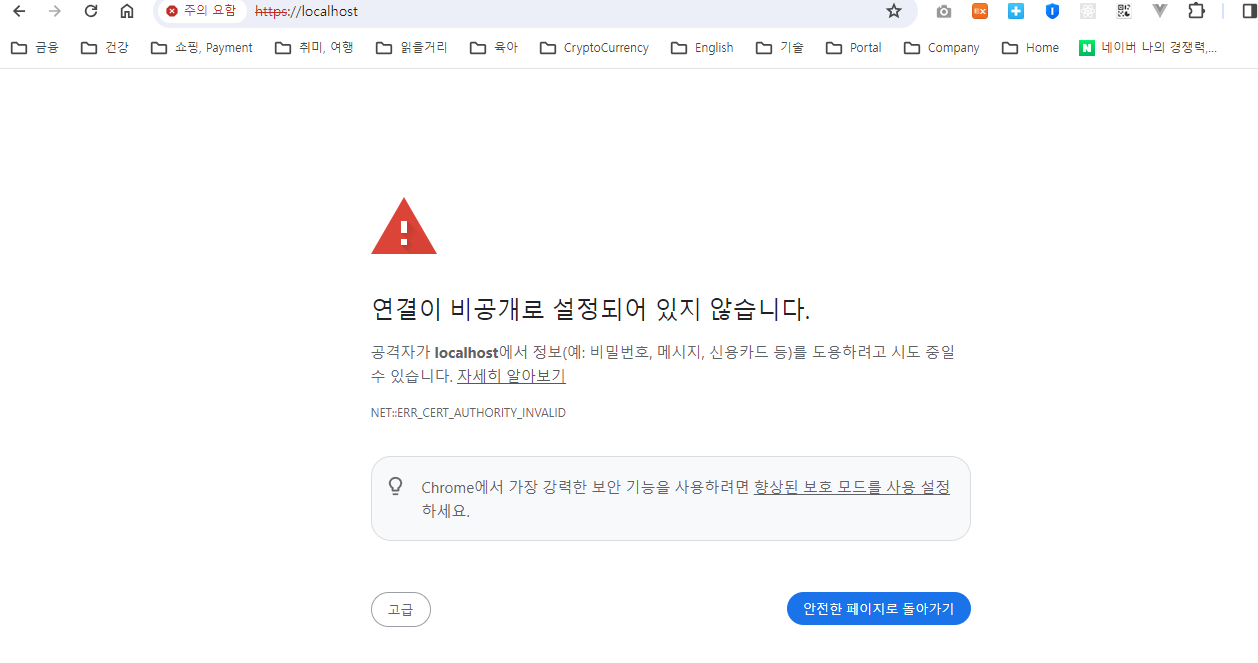
Harbor 포탈 로그인 화면에서 admin/Harbor12345 입력하면 아래 초기화면으로 진입한다.
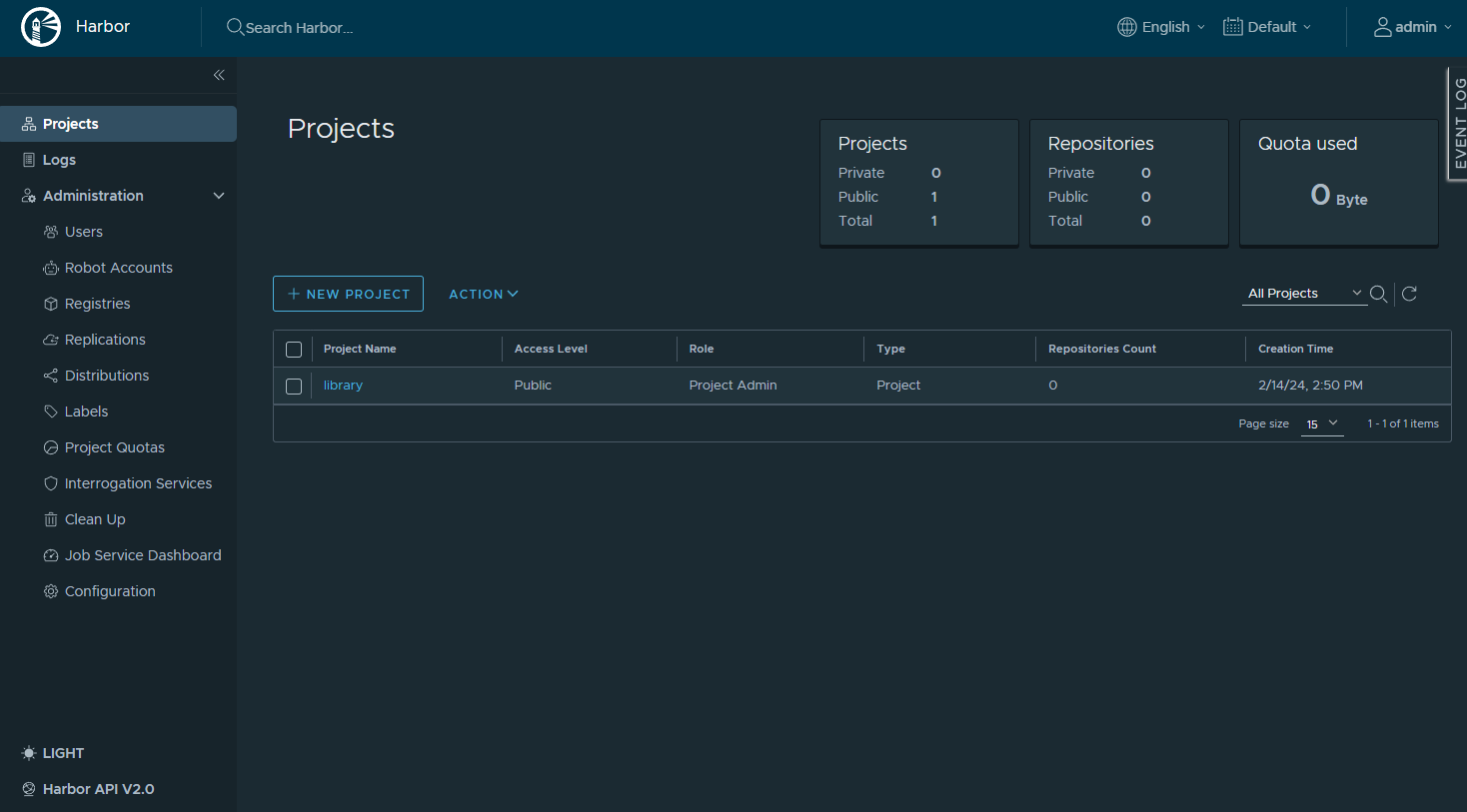
Repository Login
이미지를 저장소로 push하기 위해서는 login이 되어야 한다. 아래와 같이 새 저장소 서버에 로그인을 해보면 인증서 fail 에러가 남을 볼 수 있다.
root@DESKTOP-GH94F8C:/home/kindlove/temp/harbor# docker login 172.17.0.1:443
Username: admin
Password:
Error response from daemon: Get "https://172.17.0.1:443/v2/": tls: failed to verify certificate: x509: certificate signed by unknown authority
현재 서버에 사용했던 인증서가 docker 실행 wsl 리눅스 상에 install되어 있지 않기 때문이다.
위에서 서버에 사용하기 위해 생성한 crt 인증서 파일을 아래 위치에 복사하고 update-ca-certificates 명령으로 적용한 후 docker, harbor를 재시작 하면 정상적으로 로그인 됨을 볼 수 있다.
root@DESKTOP-GH94F8C:/home/kindlove/temp# cp skkkm@xxx.com.crt /usr/local/share/ca-certificates/
root@DESKTOP-GH94F8C:/home/kindlove/temp# update-ca-certificates
Updating certificates in /etc/ssl/certs...
rehash: warning: skipping ca-certificates.crt,it does not contain exactly one certificate or CRL
1 added, 0 removed; done.
Running hooks in /etc/ca-certificates/update.d...
done.
root@DESKTOP-GH94F8C:/home/kindlove/temp/harbor# docker-compose down -v
Stopping harbor-jobservice ... done
Stopping nginx ... done
Stopping harbor-core ... done
Stopping harbor-db ... done
Stopping registry ... done
Stopping redis ... done
Stopping registryctl ... done
Stopping harbor-portal ... done
Stopping harbor-log ...
Stopping harbor-log ... done
Removing harbor-jobservice ... done
Removing nginx ... done
Removing harbor-core ... done
Removing harbor-db ... done
Removing registry ... done
Removing redis ... done
Removing registryctl ... done
Removing harbor-portal ... done
Removing harbor-log ... done
Removing network harbor_harbor
root@DESKTOP-GH94F8C:/home/kindlove/temp/harbor#
root@DESKTOP-GH94F8C:/home/kindlove/temp/harbor# systemctl restart docker.service
root@DESKTOP-GH94F8C:/home/kindlove/temp/harbor# docker-compose up -d
Creating network "harbor_harbor" with the default driver
Creating harbor-log ... done
Creating harbor-portal ... done
Creating redis ... done
Creating registry ... done
Creating registryctl ... done
Creating harbor-db ... done
Creating harbor-core ... done
Creating nginx ... done
Creating harbor-jobservice ... done
root@DESKTOP-GH94F8C:/home/kindlove/temp/harbor#
root@DESKTOP-GH94F8C:/home/kindlove/temp/harbor# docker login 172.17.0.1:443
Username: admin
Password:
WARNING! Your password will be stored unencrypted in /root/.docker/config.json.
Configure a credential helper to remove this warning. See
https://docs.docker.com/engine/reference/commandline/login/#credentials-store
Login Succeeded
-- The end --
'Devops > Docker' 카테고리의 다른 글
| [Docker] 도커로 몽고db 설치하기 (1) | 2024.03.23 |
|---|---|
| [Docker] Harbor 로컬 컨테이너 저장소 Push 하기 (0) | 2024.03.16 |
| [Synology Docker] Oracle 12c password expired 처리 (1) | 2023.12.11 |
| [Docker] windows wsl 2 설치하기 (1) | 2022.10.31 |
| [Docker] Oracle DB 설치하기 (Oracle 12c) (1) | 2022.10.27 |



